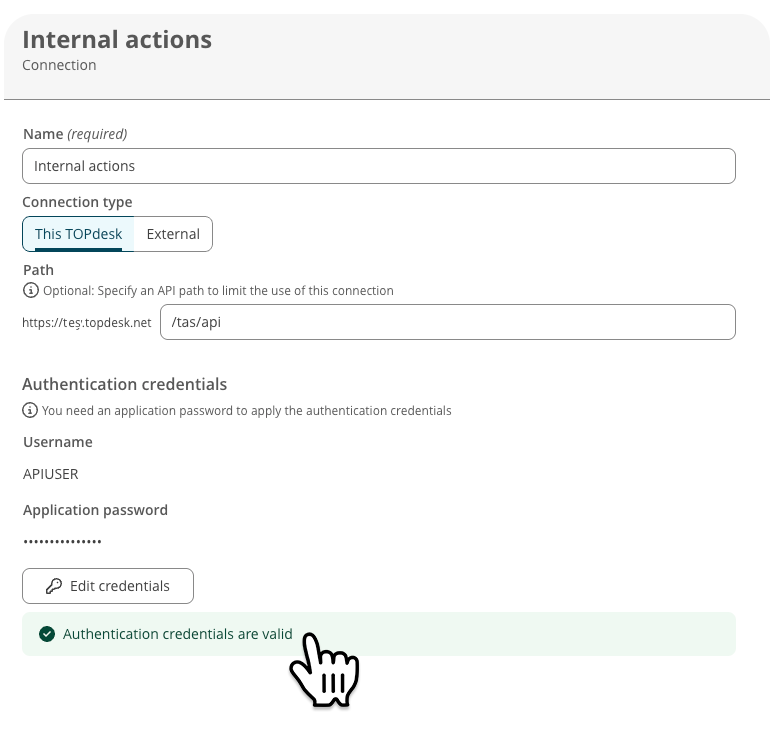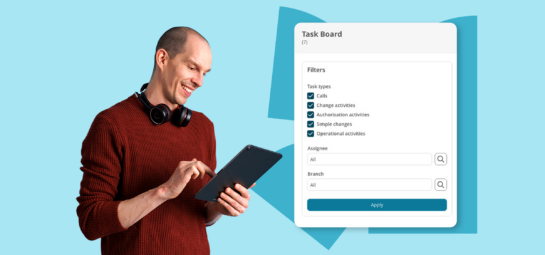What’s New in TOPdesk: our launches in March
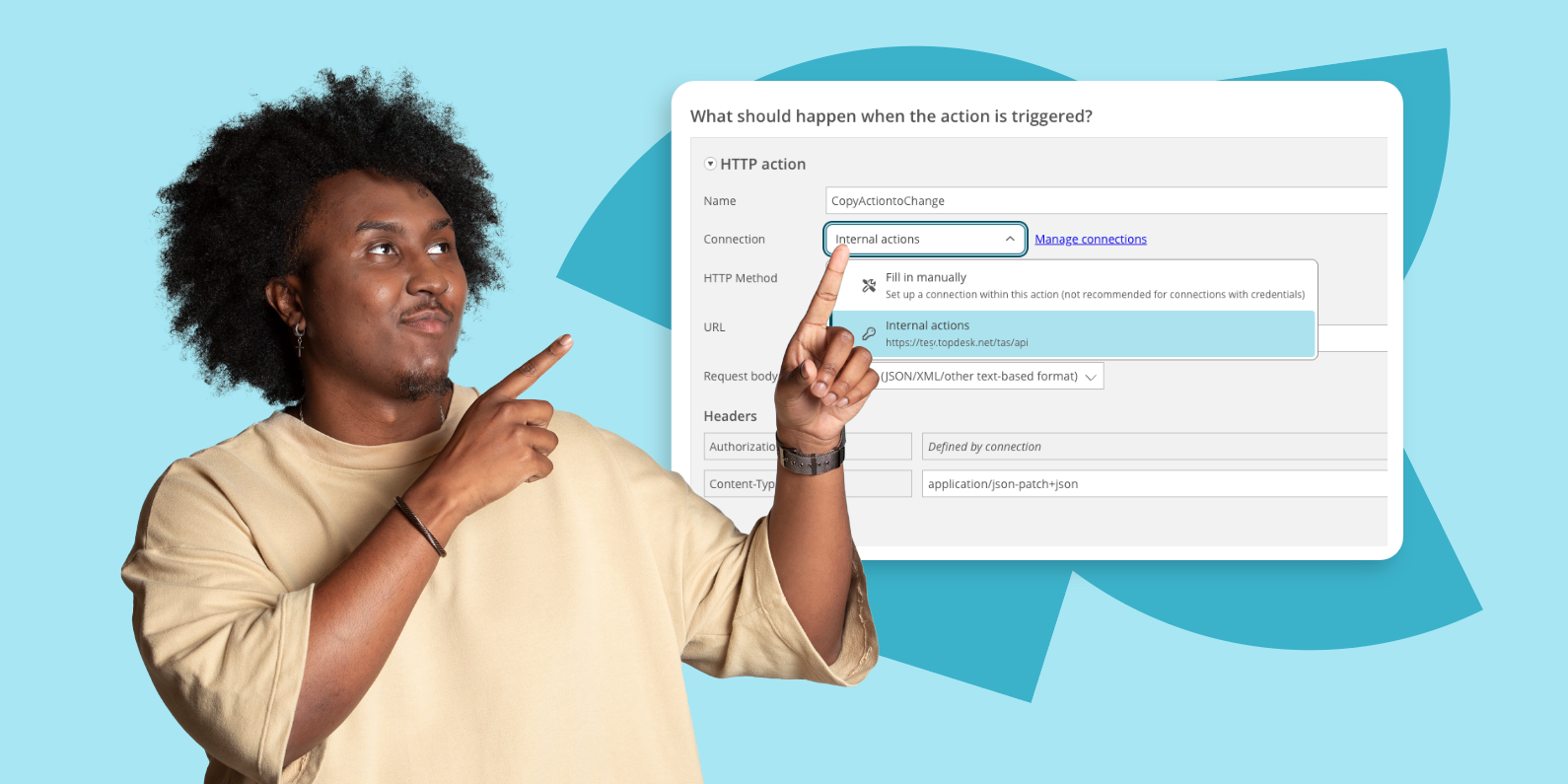
In this month’s product update, you’ll discover a brand-new way to manage your automated actions faster and safer. But that’s not the only thing for you to discover! Keep reading to find out everything that’s new in TOPdesk this month.
Automated actions: manage your connections in one place
As you become more experienced with TOPdesk and start recognizing processes to automate, your list of automated actions keeps growing. The automations themselves also become more intricate. It’s great that your automations save time for your operators, but you don’t want to spend all your time on the manual upkeep. That’s why we’ve recently added an essential tool to help you focus on automation instead of administration. Start managing the connection details for your actions in one place and keep these credentials safe and up to date with the new Connections feature.
How does it work?
You can create a connection in the new Connections overview, which you can find via the Automated Actions overview in Action Management. The connection covers the authentication details needed to securely perform the automated action. Give the connection a name, determine what type of connection you’re creating, and provide the right credentials. Once you’ve saved the connection, you can select and reuse it in any HTTP step.
In the image below, you’ll find an example of a connection that could be used for automations within your own TOPdesk environment, using the login name and application password of the APIUSER Operator card. We usually advise to give a simple and recognizable name to the Operator card you use for these actions.
Set up automations – without facing obstacles
Setting up new actions becomes less complicated with Connections. When you manually enter credentials in an action, you need to get technical by adding some code, too. And you have to enter authentication details more often than you’d like, especially for more complex action sequences – leading to mistakes along the way. Or maybe you forgot to save that application password in the right place? With Connections, these challenges are a thing of the past!
Say goodbye to manual upkeep
The benefits don’t stop at creating actions. Managing existing actions is now also simpler than ever! Maybe you’ll recognize this situation: for many actions, you’re using the same connection details. Now that the application password has changed, you have to go through all these actions one by one to update the same details. With Connections, you’re no longer in that position. If you need to update that password, you only need to change it once: in the centralized connection you’ve set up.
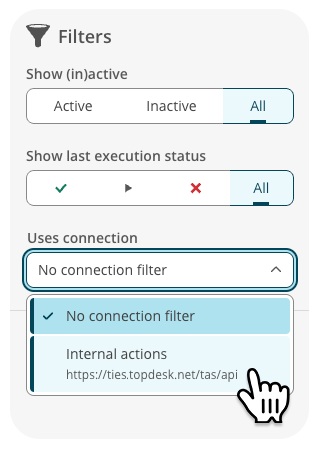
You can now also filter on Connections in the Automated Actions. Use the filter to get more insight into which actions use which Connection. Similarly, each Connection card shows in which Automated Action that Connection is being used.
Improve your password security
Security is key when you work with login credentials. The Connections feature helps you to handle authentication details in TOPdesk safely:
- You no longer need to save your application passwords in multiple automated actions.
- While editing an automated action, you (and therefore maybe also your colleagues) no longer see the credentials you’ve used in the user interface.
- Because updating connection details was such a chore in the past, you might’ve been tempted to let application passwords expire far in the future. Now, there’s no reason to. You can keep the expiration period shorter, minimizing the chance of misuse.
Want to learn more about using the Connections feature? Read everything about Connections on our documentation portal.
File maintenance: clean up your files without the manual work
On 15 March, we celebrated Digital Cleanup Day 2025. Cleaning up old data and files is a triple win: it reduces CO₂ emissions, storage costs, and data storage security risks.
The same goes for TOPdesk. Over time, you store a lot of sensitive or irrelevant data. Your end users add screenshots of error messages on their laptop with their personal data fully visible. Or they upload high-quality videos of the office’s robot vacuum cleaner spinning in circles. But did you know that you can manage your files in TOPdesk responsibly without having to do any manual work?
In the functional settings, you’ll find the file maintenance settings. You can set up the file maintenance per TOPdesk module, determining yourself when outdated files can be deleted automatically.
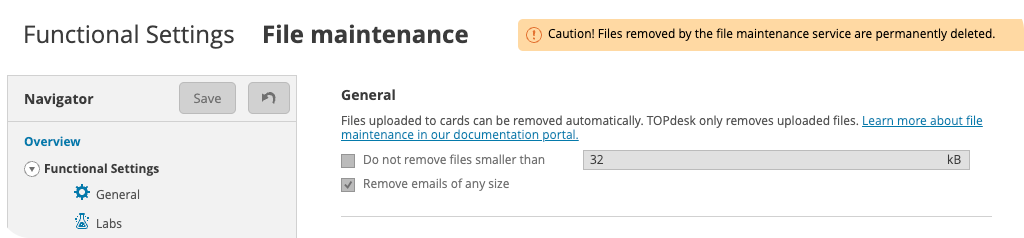
We recently also revised the set-up of this page, to help you get a better grip on how file maintenance works. The interface is more intuitive and accessible, and contains more links to our documentation. We did the same thing for the personal data protection settings. And in the near future, you’ll be able to get a clearer overview of how much you’re storing files within your TOPdesk environment. We’ll keep you posted!
Email and imports
Align TOPdesk to Microsoft services with RBAC
For its role in protecting sensitive data and assigning permissions more effectively, role-based access control (RBAC) is increasingly becoming the favoured permissions model for accessing applications. For Microsoft, this is no different. Many of our standardized integrations, including the mail import and the Supporting Files import, are designed to seamlessly connect with Microsoft services. That’s why we ensured that connecting to Microsoft Entra ID through Microsoft Graph now supports the use of RBAC.
If you use RBAC permission in your Microsoft suite, you can now connect your TOPdesk environment to it for mail import and sending emails. It will be available for Supporting Files import soon.
For more information on setting up a connection with Microsoft Graph, see our documentation for mail imports and sending emails. For the Supporting Files import, you can find a guide within the configuration of the import in TOPdesk.
Get in-depth control of your imports
You can now use two new features related to person imports:
- Import person groups: use an external main source for the categorization of your person groups. Create and update person groups in bulk directly via the Supporting Files import. In addition, use the import for Person cards to link persons to the correct groups. Currently, this works for imports with Excel as main source. In the future, we'll add this for Entra ID as well.
- Visible objects on SSP: get more control on which objects your persons can see in the Self-Service Portal. We added ‘View branch (showObjectsOfBranch)’ and ‘View subsidiary branches (showObjectsOfSubsidiaries)’ to the list of mappable fields. These fields correspond with the checkboxes under ‘Self-Service Portal: ‘My Objects’’ on the Person card.
Other updates
- Sending emails: TOPdesk will now automatically retry sending an email if the mail server failed to process the request the first time.
- Asset Management filtering: find out which assets are linked to a specific asset. The new asset overview filter panel now includes the 'Relationships' option to display all linked parent assets, child assets, or both.
- Delete asset link types: Link types help you categorize the different relationships between your assets. You can now remove any link type that is no longer relevant for your organization. Find this feature on the ‘Link types’ panel in the Template designer.
- 'My visitors' overview: The recently modernized ‘My visitors’ overview in the SSP now allows you to apply URL parameters. Use it to specify how you filter your visitor’s overview, giving a more personalized experience that you can easily bookmark or add as a standard button in your SSP.
- OData reporting: we added multiple new entries to various tables for building customizable reports. For a full list, see our release notes, or go to KI 18206 and KI 18207 on My TOPdesk.
- Sneak preview for SSP Incident card: last month, we shared that we’re working on a new design for the Incident card on the Self-Service Portal. Users who open this sneak peek will now see new replies on the incident and all relevant incident details, plus the function to close and reopen their request. Do you want to give your users a glimpse of the future? Fill in this form on My TOPdesk (main contacts only) to turn it on for them.
Prepare for these two changes in TOPdesk
Within the upcoming months, two important changes are coming to TOPdesk that require your attention.
Updated Incident API for rich text editing
To introduce our new rich text editor on the Incident card, we need to make a few crucial changes to our Incident API. Consequently, when we launch this new editor in your environment, some of your automations might break. This specifically concerns API endpoints that return progress trail entries (GET /progresstrail, GET /actions, GET /requests) and those that return attachments (GET /attachments). Discover which specific API endpoints are affected and how the new endpoints work in this knowledge item in My TOPdesk.
'Conversations' and 'Get started' widgets retiring soon
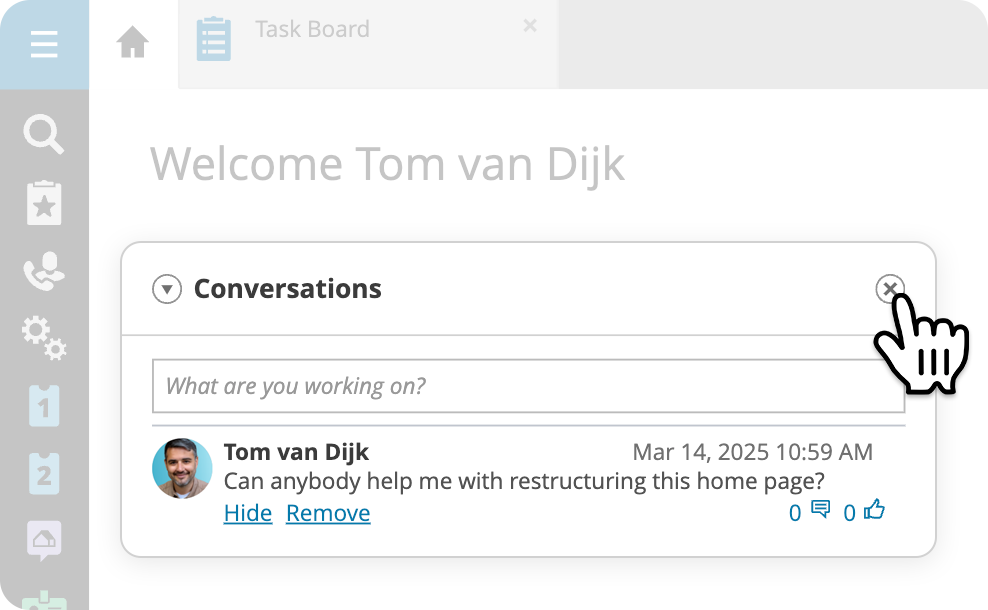
For your team, the home page of the operator section is the first thing they see when they start working with TOPdesk. Our goal is to make this home page a clear and uncluttered starting point for finding your tasks. That’s why we’re going to remove the ‘Conversations’ and ‘Get started’ widgets in Q4 of this year. We learned that these widgets don’t add the intended value anymore: conversations are now taking place in different communication tools, and you might’ve noticed that the ‘Get started’ widget has been AWOL for a while now.
Inspire others, share this blog