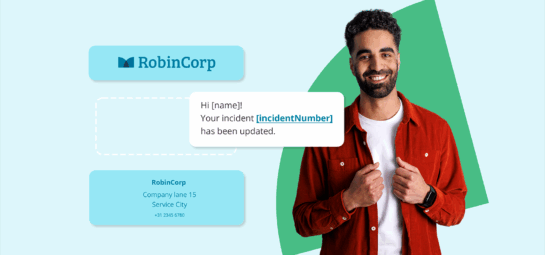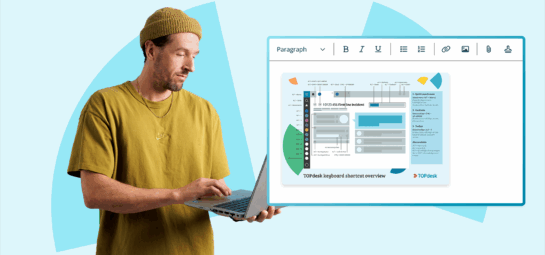3 new TOPdesk features to get a sharper Asset Management process

As an IT manager, you want to make sure you have all your assets in clear sight. TOPdesk’s Asset Management module helps you do just that – especially with the new features giving you simpler overviews and eliminating repetitive tasks. Let’s take a look!
1. Get a clear view of your assets with the Asset Management Dashboard
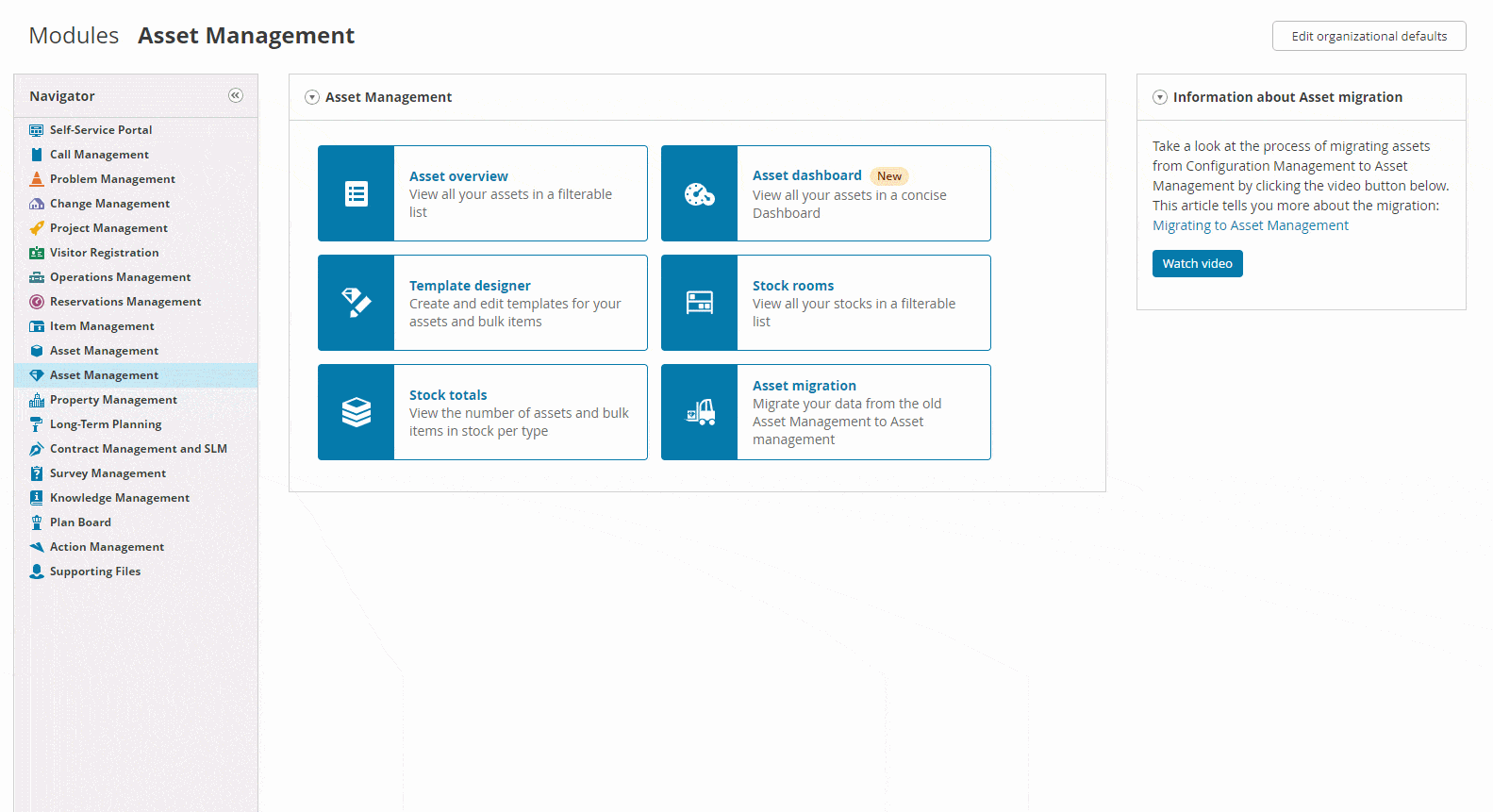
A brand-new feature was just released for Asset Management: the Asset Management Dashboard.
With this built-in functionality, you can keep a close eye on all your assets. The dashboard gives you an overview of how many assets you’ve registered and any issues you need to resolve. For example, here are some asset data you can check through the dashboard, and the issues they highlight:
- Assets that aren’t linked to a person, location, or your stock (Where are these assets?)
- Assets linked to a person and your stock at the same time (Did someone make an administrative mistake?)
- Assets that are connected to archived employees (Are some assets missing?)
So, how does the dashboard help you?
Imagine this: you start your day with a coffee, open Asset Management, and quickly solve any irregularities before you start working on your important to-do’s. Just select the Dashboard tile, check the numbers, and pick the ones you need to follow up on. There’s your new daily routine!
2. Eliminate repetitive tasks by filtering and bulk editing your assets
Earlier this year, the filtering options in Asset Management started levelling up. The new filter overview has an intuitive design that helps you better oversee the filters you set. You can also eliminate some repetitive tasks from your to-do list. For example:
1. Previously, you had to create a separate asset list for every filtering option connected to one field filter. Now, you can create one single list for that field by selecting multiple filtering options at the same time.
2. Do you have a long list of options for a particular filter? You can easily exclude that one filtering option you don’t want to look at.
3. If you want to get a clear overview of any asset data that’s missing and needs to be filled in, you can generate a list of all assets with empty fields.
These filtering options shine when you combine them with bulk editing. Why? Because bulk editing prevents even more repetitive work. To illustrate: in your asset overview, you can filter on archived people with assets still attached to their name. Once you’ve created that list, you can remove all the assets from everyone’s name simultaneously, through bulk editing. Convenient, right?
3. Modify your templates and fields in one spot with the Template Designer
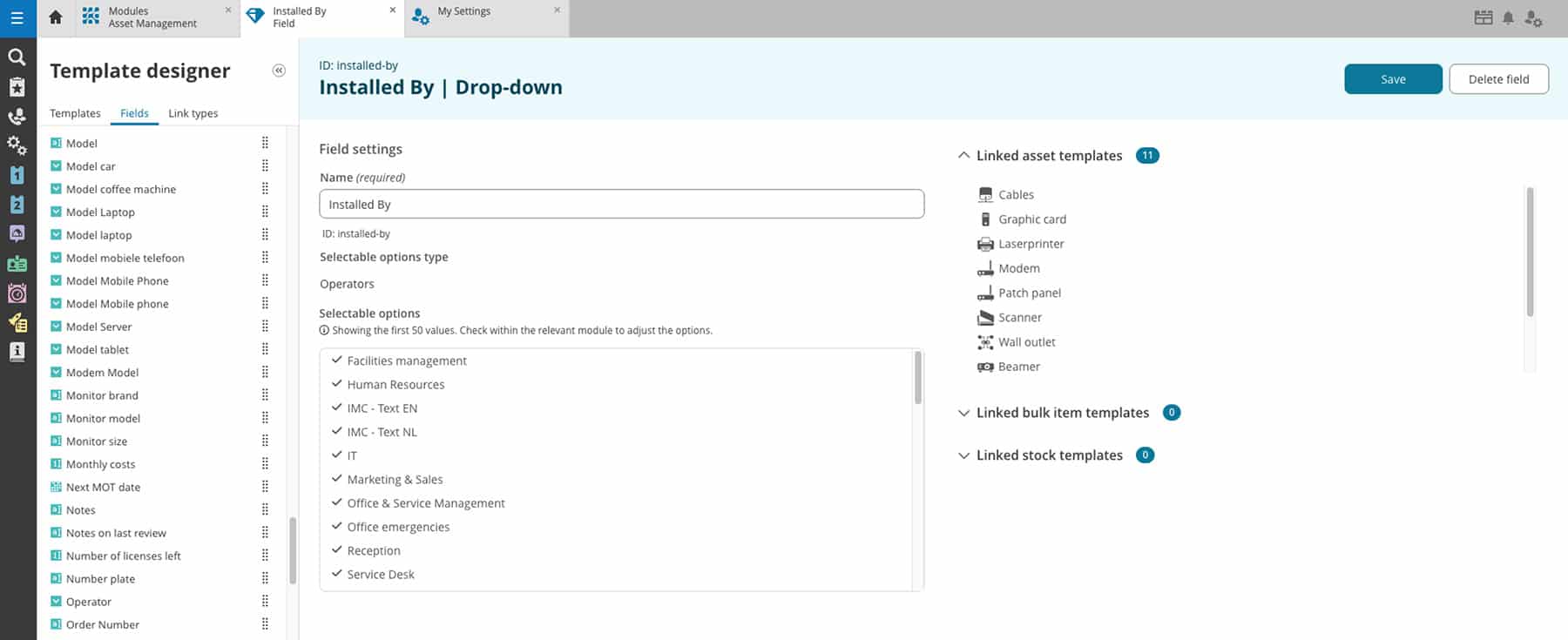
The updated Template Designer has one vision: giving you the tools to modify your asset templates and fields in one overview.
We’re still continuously updating the design. But, a bunch of updates already help you oversee your templates and fields better. When you have field types with identical names, you now see which field is linked to which template. Per field type, you get various tools to perfectly shape the fields to your needs. You also see the fields’ unique ID, an added benefit for when you’re setting up automations.
Now that you can see and edit these elements centrally, you’ll feel more confident when modifying or deleting fields.
What are your next steps in Asset Management?
If you need inspiration for sharpening your Asset Management process, take our Asset Management Quick Scan. You’ll get tips and tricks tailored to your user level.
Already using Asset Management regularly? Discover the four solutions in Asset Management that help you work smarter—so you save time, put in less effort, and avoid mistakes.
Inspire others, share this blog