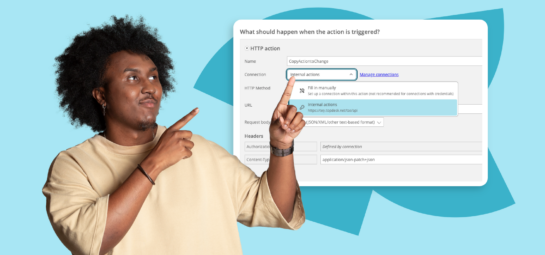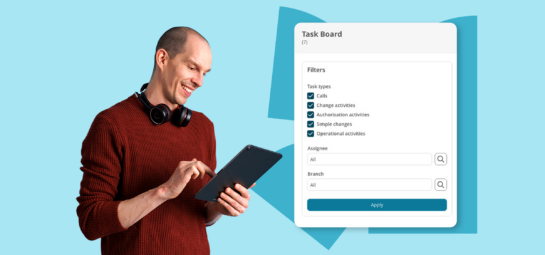What’s New in TOPdesk: our updates in April
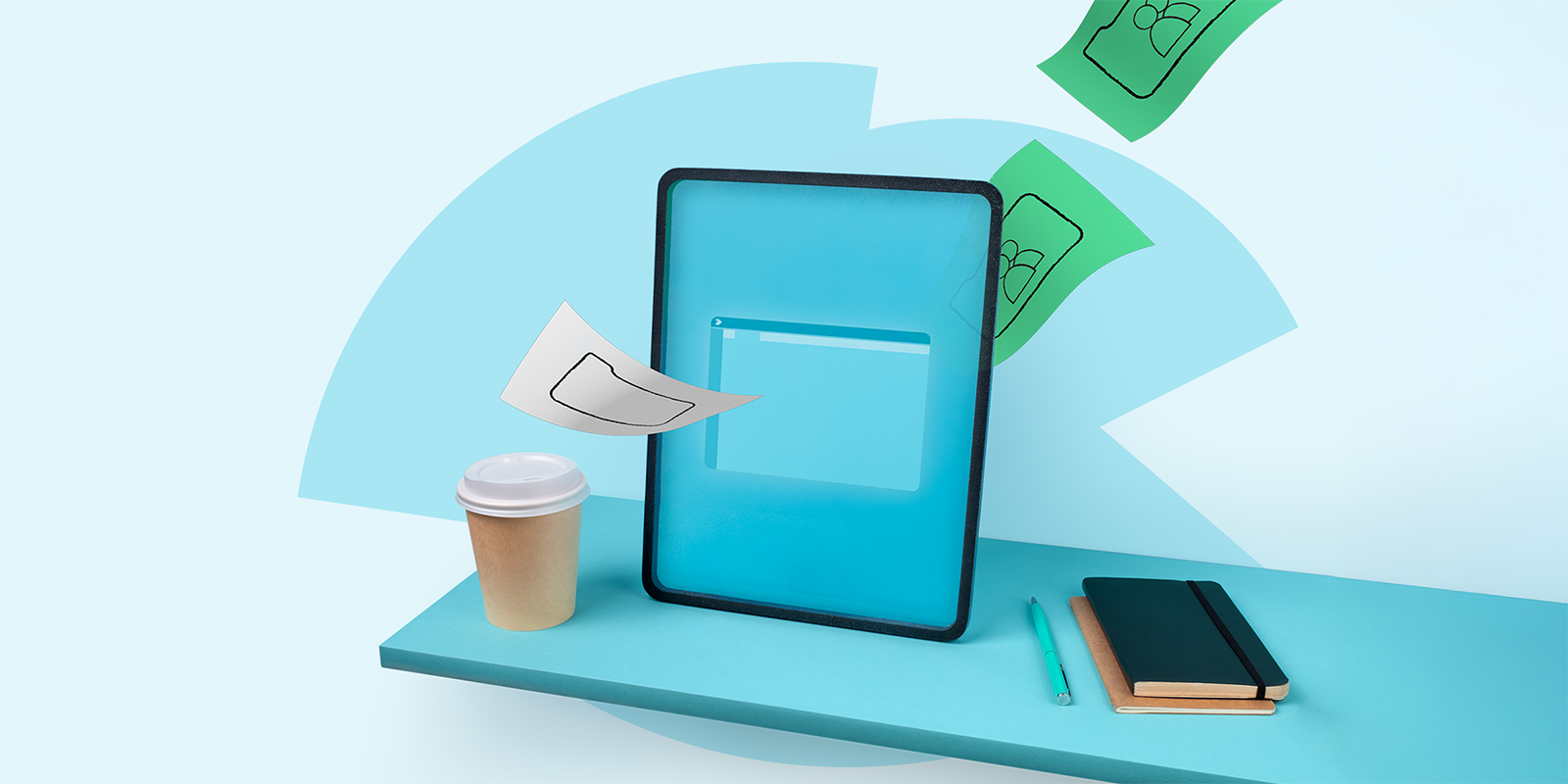
We’re excited to bring you the latest updates in TOPdesk. This month, you’ll read about our latest improvements for Knowledge Management and Asset Management — and how you can prepare for the next step in the One TOPdesk User project.
Knowledge Management: open up your Knowledge base
In April, we made it even easier to find the right information and get any question answered easily. Not only for you and your operators, but even for unregistered users such as students or citizens.
Publish knowledge items publicly – and reach a bigger audience
When you support people who do not need to log in to the Self-Service Portal (SSP) – think of students or citizens – it still might be useful to share the information in your Knowledge Base with them.
That’s why a few years ago we released ‘Public Knowledge Items’ in TOPdesk Labs for SaaS. By indicating which items should be available for anyone without a login, you can share certain information easily publicly. And now, we release Public Knowledge Items as a standard feature in TOPdesk! This means that Public Knowledge Items will not only be available for SaaS customers, but also in the upcoming release for TOPdesk On-Premises (Virtual Appliance). Besides, it’s now compatible with the new Knowledge Management, available via the Knowledge Management module page.
To enable public knowledge items in your environment, go to Module Settings > Knowledge Management > General > Functionality > Enable the Public Knowledge Base.
Start using the new URL for public items
If you already made use of this feature while it was in TOPdesk Labs, you shared URLs for Public Knowledge Items that contain ‘/solutions/open-knowledge-items/item/…’. In this new version, this part of the URL changed to ‘/solutions/public-knowledge-base/item/…’.
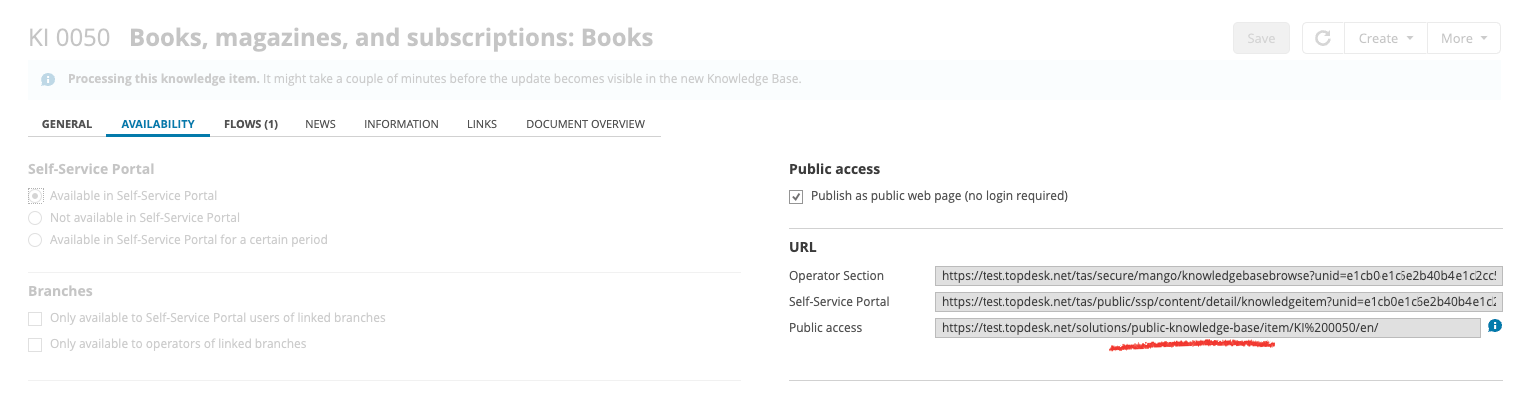
Although the old format will still work for a little while, we advise you to start sharing URLs in the new format as soon as possible. You can copy the new URLs by opening the knowledge item in Explorer mode. Then, go to the Availability tab. Under URL, you’ll find the Public access field that contains the correct URL.
Updated top bar for better search experience
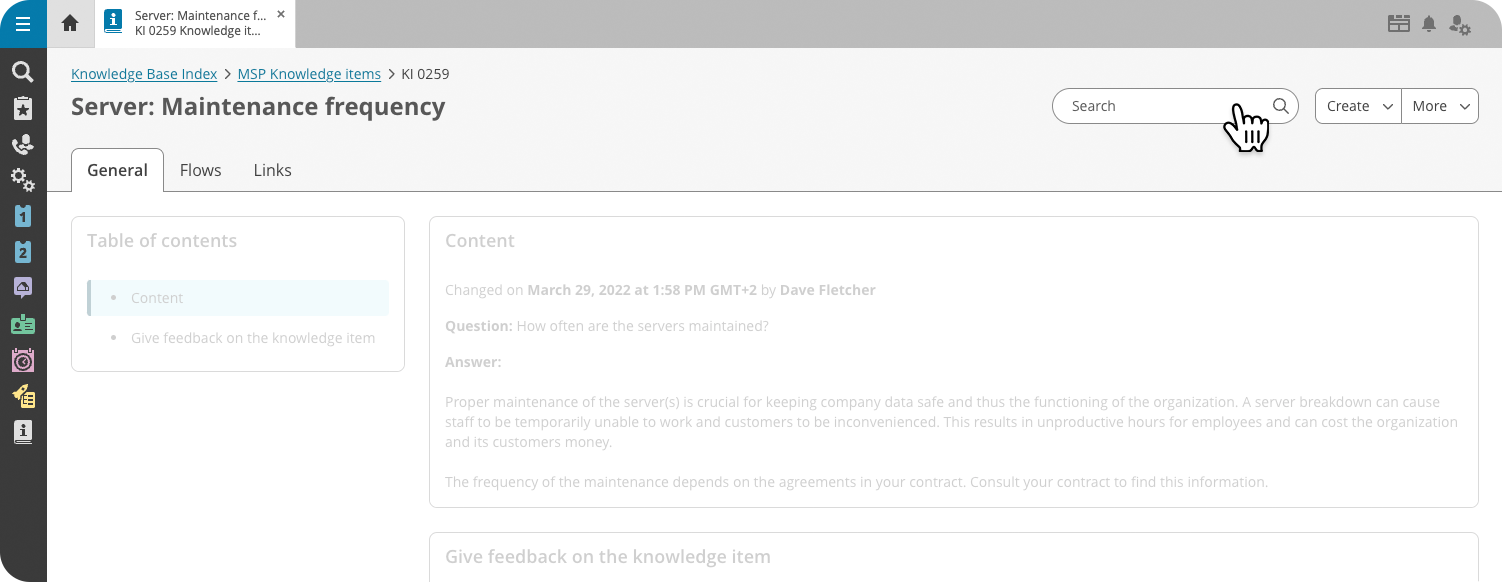
We also updated the top part of the new Knowledge Item card. Apart from a change in the design – which makes it look more coherent with the rest of the interface – you’ll notice two important updates:
- A new clickable breadcrumb trail, located right above the title of the knowledge item, to easily find your location in the knowledge tree.
- We removed the ‘Search items directly under this one’ option. The search bar now always only searches through underlying knowledge items. We advise you to take this into account while (re)structuring your knowledge base.
Looking for ways to get the most out of Knowledge Management? Check out our blog about Knowledge Management best practices for your IT service desk.
Asset Management: personalise your overview
Pick and rearrange columns in the asset overview
Finding the right order of columns can drastically improve the readability of your overviews. But not everyone wants the same columns to be side-by-side. To help you see the right information in the asset overview quicker, we added new column arrangement options to the asset overview.
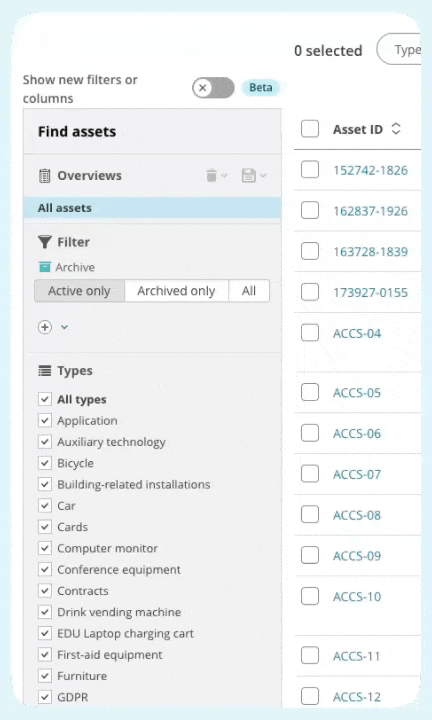
Previously, you chose the columns to show up in the overview via the Columns feature in the top-right corner. But determining the order of columns was not intuitive. In the new (beta) version of the asset overview setup, you’ll find a new Columns tab. It consists of two sections. Under All columns, you pick the information about your assets you want to see. Then, under Visible columns, you order them exactly how you wish.
Find assets via their summary on the Self-Service Portal
Assets in an organization often get a unique name provided, but that’s not always a very informative name for everyone. It helps your team to find the right asset for their task, but it makes it harder for the end-user to fill in the right asset for their request.
We just added the right solution for this problem. In forms (via the search bar which is opened with the magnifying glass) and the My Objects overview on the Self-Service Portal, your users will now also search through the asset summary. Before, this was only the asset’s ID. So, if your asset summaries contain the important asset details, your end-users will find the right asset without much effort. No more searching for LAP1287!
One TOPdesk User: Start linking your operators to persons
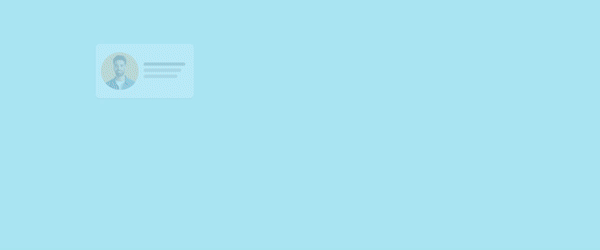
With the One TOPdesk User project, we’re working towards unifying the Operator and Person cards to make managing TOPdesk even easier for you. The next step towards this goal: changing how you create new operators in TOPdesk.
In November 2025, it will become mandatory to link new Operator cards to a Person card. We advise you to already start preparing for this change. If you create operators via an import or API integration, we just made an important change that will help you prepare for this:
- If you create operators with an import, you can now map the linked person in your operator import.
- If you create operators via the API, you can now provide the linked person in the request body of the /operators endpoint.
If you manually create Operator cards, you can already link these to a Person card via the Operator card. However, we’re working on a time-saving bulk linking tool that’s set to be released in Q3.
For more information about the One TOPdesk User project, see our dedicated One TOPdesk User project page in the documentation portal.
Other updates
Role-based access control for Supporting Files imports
In last month’s update, we told you about role-based access control (RBAC), and how we support it for importing and sending mails. You can now integrate the Supporting Files import when using RBAC as well, so you can effortlessly and securely connect TOPdesk with Entra ID.
New OData entities
Another month, another list of new OData entities. Find the complete list with the most recent additions in KI 18238 on My TOPdesk.
Preview in new Task Board
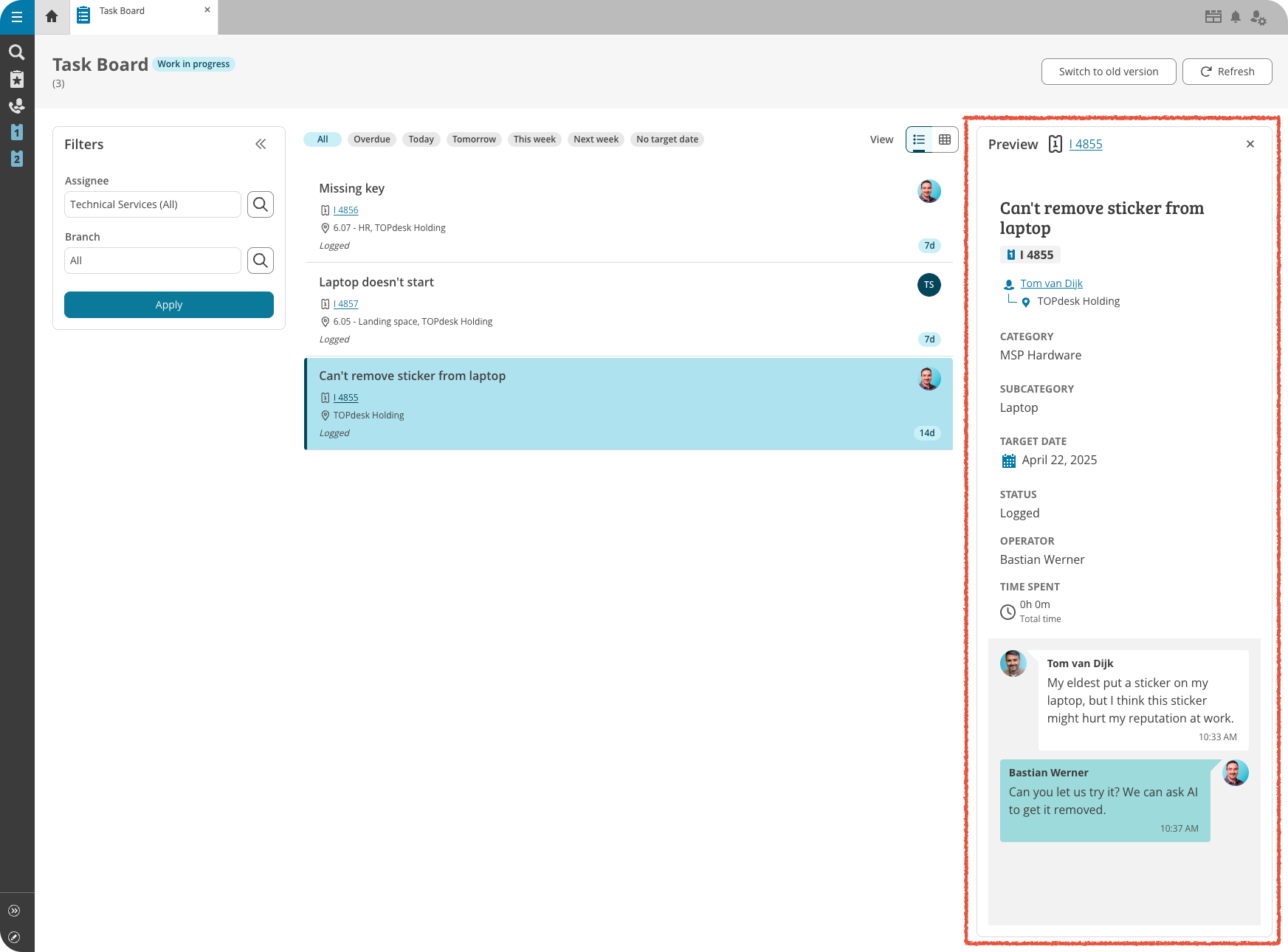
The new Task Board now has a preview panel, giving a complete summary of your task without having to leave the Task Board. Its look is similar to task cards on TOPdesk Mobile, with a more chat-styled look. Click anywhere on the task – except for the task number – to quickly get a grasp on the task’s status.
Easily spot incorrect credentials for internal connections
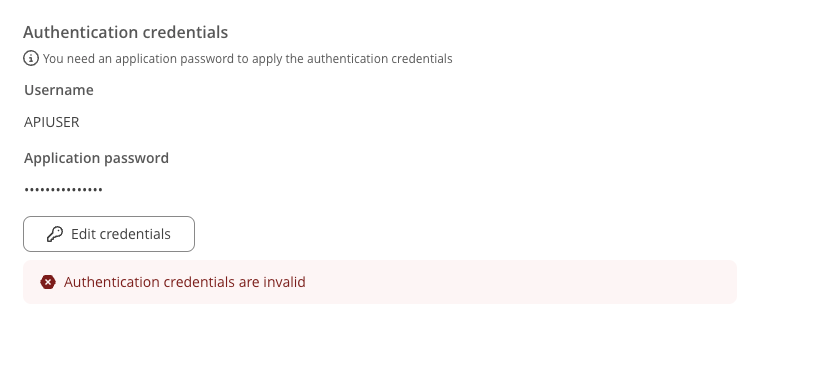
The new Connections feature is great for managing and updating your authentication credentials. But how do you know when these credentials aren’t valid anymore? We now show a notification on the Connection card when the connection details for internal actions are invalid or have expired.
Inspire others, share this blog